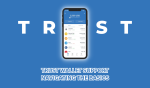This article is a complete guide on the easiest tip to learn How to Reset WordPress Site?
Have you decided to start again with a blank slate? Maybe you’re trying out a new theme on a staging platform. Or perhaps you can try a few plugins in your sandbox to make them compliant. Possibly you’d like to reset your WordPress database here.
In both instances, it is most likely that you import or build sample data to try, and you would want to rid of it after you have finished the research. You can only bit by bit uninstall the data manually, so it still takes time. Rather you might use the Advanced WordPress Reset plugin to reinstate your website in just a few seconds.
Table of Contents
How to Reset WordPress Site Database
This method primarily focuses on beginners. So, we would be using an easy to install and use a plugin that is WP Reset.
Step 1: Install and Activate the WP Reset Plugin

The first move is to check for a WP Reset plugin of WebFactory Ltd. And then Install it and Active it from your WordPress Dashboard.
If you wonder why we choose this plugin over others, it’s the most common reset plugin for WordPress with the most downloads. It has daily updates and is entirely supported by its developer, and is completely free.
Step 2: Now navigate to WP Reset Dashboard
Go to Tools >> WP Reset to open the WP Reset Dashboard.

You can find here an alert that resetting will erase all posts, pages, custom uploading forms, comments, media, users, and all default WP database tables.
Even so, your media folders, extensions, themes, uploads, and configuration on your site, the logging in your users’ account will stay as they are.
You must note that even though they’ll be present on your server, the media files won’t be shown in your media library.
Step 3: Click the Reset Button
Just go to the last where you will find the “Site Reset” Option.
You can see the post-reset activities feature in the section of Reset before you type in “reset” and press the “Reset Site” button.
We will use the default settings, but if the same theme and plugins are later to be enabled and only all other contents are reset, testing these options will save you time later.
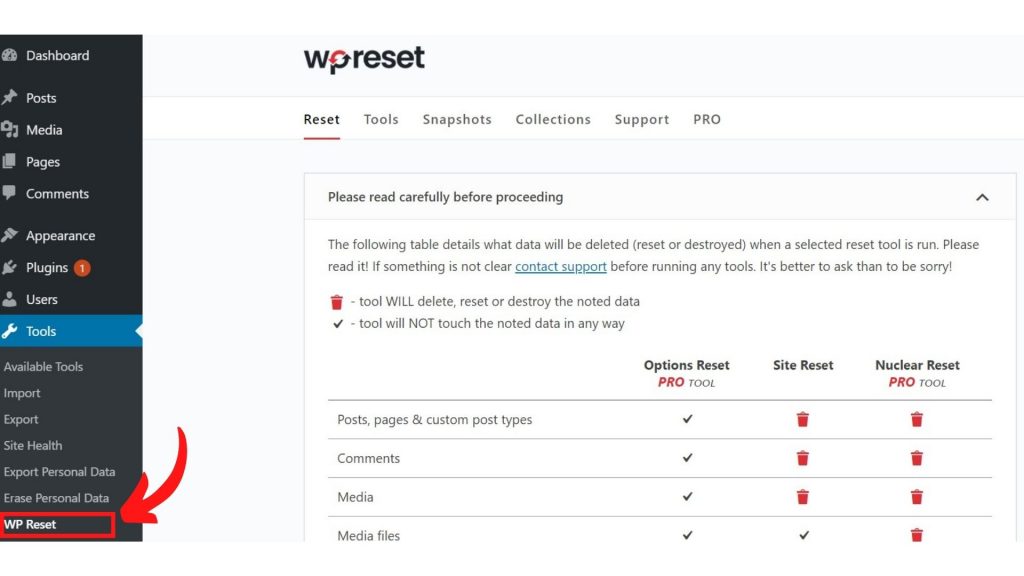
Video Tutorial
Sum Up
In this article, We showed the different methods for WordPress resetting and cleaning up your website.
This can range from a small activity, including deletion of posts and pages, to full removal and replacement of the WordPress installation, depending on the reason you want to reset the web.
That’s it, hopefully, you can learn How to Reset WordPress Site?
You should visit our special article on What is Admin Area in WordPress ?
Find yourself in the comment box below to provide replies and feedback.